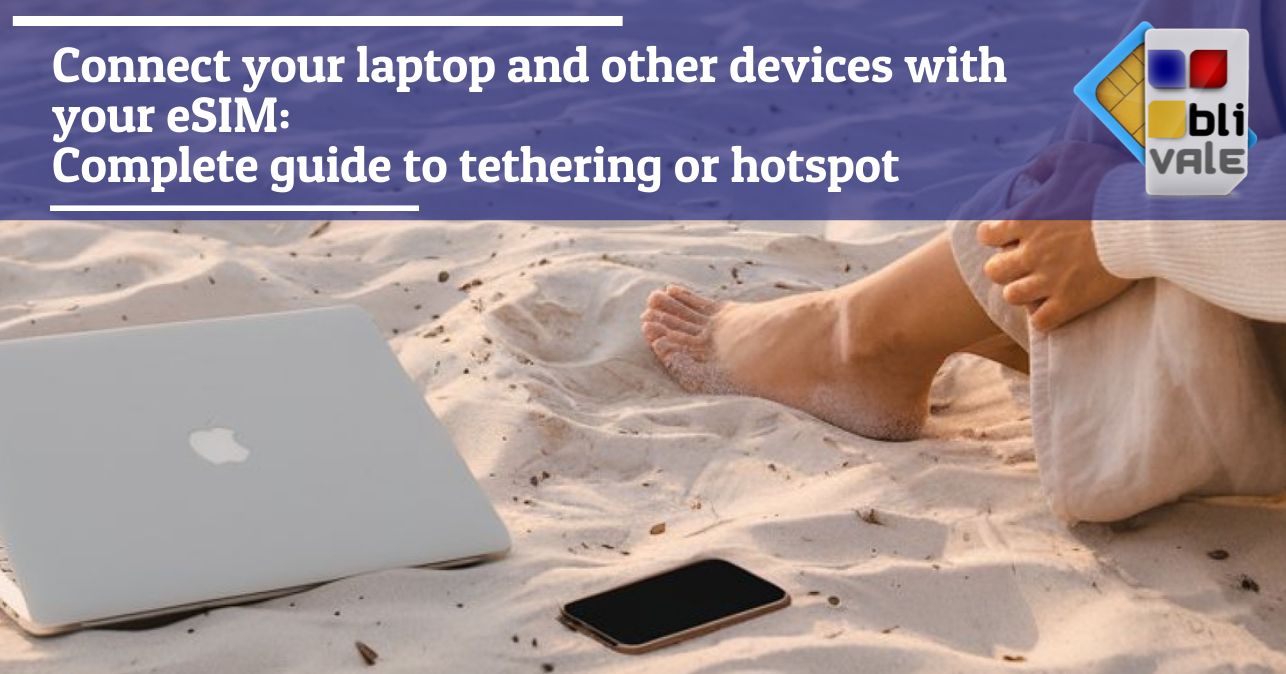In today's world where connectivity has become a basic necessity, having access to the Internet everywhere has become a must. eSIM technology represents a significant change in the way we connect, eliminating the need for physical SIM cards and simplifying the management of connections. But what happens when we want to use this connection on devices that do not directly support eSIM? The answer is simple: through tethering and personal hotspot.
In this article, we’ll explore in detail what eSIMs are, how they work, and how we can use them to connect laptops and other devices via tethering. We’ll walk you through the setup process step-by-step, along with helpful tips to optimize your connectivity experience.
What is an eSIM and what are its benefits?
The eSIM (embedded SIM) is a digital version of the traditional SIM card, integrated directly into the device. Unlike physical SIMs, the eSIM cannot be removed but can be reprogrammed with different operator profiles. This format offers numerous advantages that make it an increasingly popular choice.
One of the main advantages of eSIMs is the ease of activation. You no longer need to insert a physical card to activate the service. With a simple scan of a QR code or an online activation process, you can start using your data plan in minutes. Additionally, eSIMs allow you to manage multiple operator profiles at the same time, which means you can switch between plans without having to physically change the card.
Another advantage is the increased flexibility when traveling internationally. You can activate local plans without having to search for stores or vending machines for SIM cards. Finally, the eSIM allows you to save space on your devices, leaving more room for other features.
Can I use my eSIM to connect laptops or other devices?
Yes, you can use your eSIM to connect your laptop, tablet or other devices via tethering or personal hotspot from your smartphone. This feature allows you to share your smartphone's data connection with other devices, turning it into a portable Wi-Fi router.
The process is simple and does not require complex configurations. Once you activate your eSIM on your smartphone, you can use the tethering or personal hotspot functions to extend the connection to all your devices that need access to the Internet.
How to Set Up Personal Hotspot on iOS (iPhone)
If you own an iPhone, following these steps will help you share your eSIM connection:
Open your iPhone Settings.
Select "Personal Hotspot".
Activate the option by moving the slider to "ON".
When prompted, set a strong password.
If you wish, customize the network name.
Choose your preferred connection mode: Wi-Fi (the fastest), Bluetooth (consumes less battery but is slower) or USB (the most stable).
Once you've set up your hotspot, your iPhone will display a blue stripe across the top of the screen to indicate that the hotspot is active.
How to set up tethering on Android
If you are using an Android device, you can share your eSIM connection by following these simple steps:
Open your smartphone’s Settings.
Find and select "Network & Internet" or "Connections" depending on your model.
Tap "Hotspot & tethering".
Choose between Wi-Fi Hotspot for wireless connections, Bluetooth Tethering for Bluetooth connections, or USB Tethering for wired connections.
Activate the desired option.
For Wi-Fi hotspot, make sure to configure the network name (SSID), security type (preferably WPA2-PSK) and login password.
Some Android devices also offer advanced options to improve the experience, such as setting the transmission band (2.4GHz or 5GHz) or limiting the maximum number of connected devices.
How to connect your devices to the hotspot
After setting up the hotspot on your smartphone with eSIM, you can easily connect other devices. Here's how:
Connect a laptop (Windows)
Click the Wi-Fi icon in the taskbar.
Select your hotspot network from the available list.
Enter the configured password.
Click on "Connect".
Connecting a MacBook
Click on the Wi-Fi icon in the menu bar.
Select the name of your hotspot.
Enter your password.
Click on "Join".
Connect tablets or other smartphones
Access your device's Wi-Fi settings.
Select your hotspot network.
Enter your password.
Confirm the connection.
If you are thinking of taking a trip alone or with friends or for work, do not forget the importance of staying connected wherever you are. For unlimited Internet connection, contact BLIVALE where you can get unlimited Internet according to the destinations:
For unlimited plans like data BLIVALE guarantees free roaming anywhere in the world, no additional or hidden costs. Don't let the lack of connection stop you; get ready to explore the world with freedom and spontaneity.
Optimize battery usage while tethering
Using tethering can quickly drain your device's battery. Here are some tips to optimize your battery life:
First, use USB tethering whenever possible, as it also provides power to your device while you use it as a hotspot. Also, lowering your smartphone’s screen brightness can help extend battery life during tethering sessions.
Closing unnecessary background apps is another effective way to save power. Finally, consider purchasing a power bank if you plan on using tethering for extended periods of time.
Monitor data usage
When using tethering, it is essential to monitor your data usage to avoid unexpected costs. Go to your smartphone settings to regularly check your data usage and set usage limits if necessary.
Additionally, you may want to consider purchasing tethering-specific data plans, depending on your browsing needs.
Security Considerations
When sharing your connection via hotspot, it is important to maintain high standards of security. Always use a strong password for your hotspot and change this password periodically to reduce risks.
Turning off your hotspot when you are not using it is another good practice to protect your personal information. Finally, try to avoid sharing sensitive information while connected to the hotspot.
Considerations on international eSIMs and the BLIVALE service
It is important to note that not all international eSIMs offer the ability to use hotspot or tethering. Many operators limit this functionality for various reasons, making it difficult or impossible to share the connection across multiple devices. However, the eSIMs provided by BLIVALE do allow tethering and hotspot, allowing you to connect two or more devices without any problems.
Even though this feature is available, it is still advisable not to connect too many devices at the same time, as this may negatively affect the quality of the connection and the browsing experience. Purchasing BLIVALE Unlimited eSIMs guarantees optimal use of unlimited data throughout the day and for the chosen period. However, it is important to remember that downloading movies or heavy content 24 hours a day may lead to temporary blocks by the telephone operator.
In the event of a possible block, for BLIVALE the block means a decrease in speed for the rest of the day, so you continue to surf unlimited all day. BLIVALE also has the advantage of restoring your ability to surf unlimited the next day, while other MVNO or telephone operators may even block your eSIM completely. Therefore, choosing BLIVALE not only gives you the flexibility of tethering or hotspot but also greater peace of mind in your daily data usage.
Conclusion
Using an eSIM to connect your laptop and other devices via tethering or personal hotspot is a convenient and flexible way to stay connected no matter where you are. Whether you're a frequent traveler, a mobile professional, or simply looking for a backup connection, this option gives you the freedom to browse the Internet from any device, making the most of your eSIM connection.
Always remember to check your tariff plan conditions regarding tethering, as some operators may apply limitations or additional costs for this feature. With these tips and steps, you will be ready to make the most of your eSIM potential!